Full Story (You may skip throught to the Method)
故事經過 可以直接跳到作法
I just recently encountered this scenario, where the AirDrop function on my MacBook has been denied to appear on any other iDevices.
The weirdest part of all is that all other device is receivable and detectable from my MacBook. So that it makes the AIrDrop became a one-directional only.
Means, detection wise; Other devices cannot detect my Mac (X), my Mac can detect other devices (O). 💻 ➡️⭕️📱, 📱➡️❌💻
*最近我的MacBook出了個小狀況,那就是AirDrop突然的不能使用了。
更奇怪的事是我的電腦上其實可以偵測與顯示到附近AirDrop的使用者,但反之其他人則不能接收到我的電腦的AirDrop。
這讓情況變得很詭異,所以我的電腦能夠透過AirDrop傳送給他人,可是他人卻連我電腦都偵測不到。形成了Emoji呈現的狀況💻 ➡️⭕️📱, 📱➡️❌💻*
-
So ran to the Apple Genius, and it turns out the "Genius" told me it might be a hardware issue. Since nothing can explain this odd situation.
Though, my Mac is still under warranty. It is that the long process of repairing and all the files backup need to do that annoys me.
Then I decided to try a few more method before officially sending it to the hospital.
After quick surfing on the web, this is the one that helps me to solve my issue. (Other methods will be listed down below)
*之後我跑去蘋果問維修人員,他們試了一下就說那這有可能會是硬體方面的問題。
但我後來越想越不對勁,怎可能以前還可以的功能現在不行了,藍芽與Wifi的功能也都正常運作 (AirDrop的核心原理)。
所以我決定先不送修 在網路上爬文!!!! 之後找到一個相關的修理方式!! (其他方式會列在下方)*
-
First Method(Firewall). 作法1(防火牆).
The Firewall! YES the bloody firewall!!!
Go in to Setting > Security & Privacy > Firewall > Firewall Optins
Make sure this "Sharingd" is enabled withh "Allow incoming connections", or if best yet, allow everything.
If you're not blocking certain program for updates.
*結果後來發現是萬惡的防火牆 步驟就跟英文一樣走(懶得換中文)
要注意到的是在表列上有個 "Sharingd"的東西 一定要開啟(呈現圖片中綠色),如果可以就全部綠到底吧!*
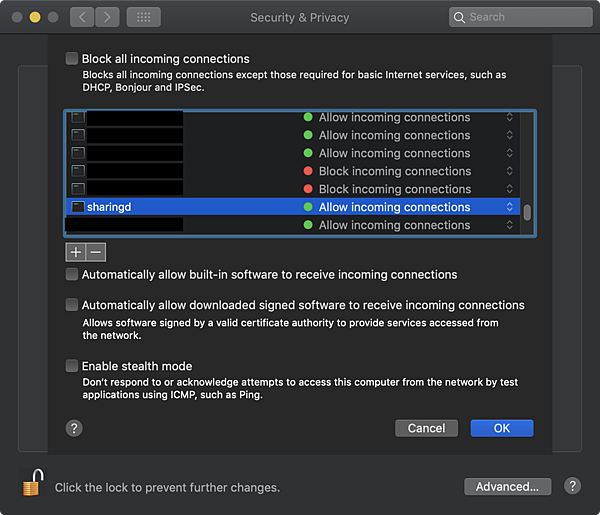
Because of some software I'm using really naughty, will update on its own (kinda like windows) so I needed to block some things.
Might have been mistakenly blocked the AirDrop function. By far I have heard anyone with the similar issue yet.
So I thought, may be helpful if anyone came across the same issue.
*這個東西改了之後我電腦的icon終於又在手機上出現了,目前還沒聽到有人有像我這樣的,希望這篇在未來能幫助需要的人。*
The Other Medthods *其他方式*
1. Double check the requirements for enabling AirDrops for either Mac or iOS devices.
*再三檢查自己的Mac或是iOS裝置符合AirDrop的門檻*

Method 2(Contacts Only Enable). 作法2(僅限聯絡人方式正確開啟法).
To make sure your AirDrop is enable for either "Contact Only" or "Everyone" on both devices.
Mac: Finder > AirdDrop, iDevies: Control Centre > long press the icon with Airplane mode
*要確定自己的AirDrop有打開,並且有選擇"只有聯絡人"或是"每個人"
Mac: Finder > AirDrop, 其他i裝置: 控制中心 > 長按有飛航模式的那個小框框 就可以在左下方找到AirDrop*


Contacts Only: Need to make sure that both devices have each other's iCloud information (e.g.: Phone Number, iCloud email address)
*僅限聯絡人: 要確定兩個裝置中的聯絡簿都有彼此iCloud 相關資料 (比如: 電話號碼,iCloud電子信箱)*
Mac Contact icon left, iOS Contact icon right *左邊Mac, 右邊為iOS*

Little Tips 小教室: iCloud adding new contacts method (self) *iCloud 聯絡新增方式 (新增自己的)*
Mac: System Preference > iCloud > Account Detail > Contacts (add)

iOS: Settings > Account information > Name, Phone Numbers, Email > Edit > Add Email or Phone Number

Method 3(Restart). 作法3(重新開啟).
To disable and enable your Bluetooth and Wi-Fi again or simply restart the device.
*將無線網路與藍芽重新開關,或是講裝置重新啟動*
Method 4(Re-login). 作法4(重新登入).
Log out and then log in iCloud again. (How to find iCloud is displayed on the image above)
*將iCloud的帳戶重新登出再登入一次* (iCloud的位置可以在上圖中找到)
Method 5(Network Settings: iOS). 作法5(重置網路設定 只限iOS).
Settings > General > Reset > Reset Network Settings.
*設定 > 一般 > 重置 > 重置網路設定*
Method 6(Update the System). 作法6(作業系統升級).
To update your iOS/MacOS to the up-to-date version.
*將電腦或iOS的作業系統升級到最新的版本*






 留言列表
留言列表


